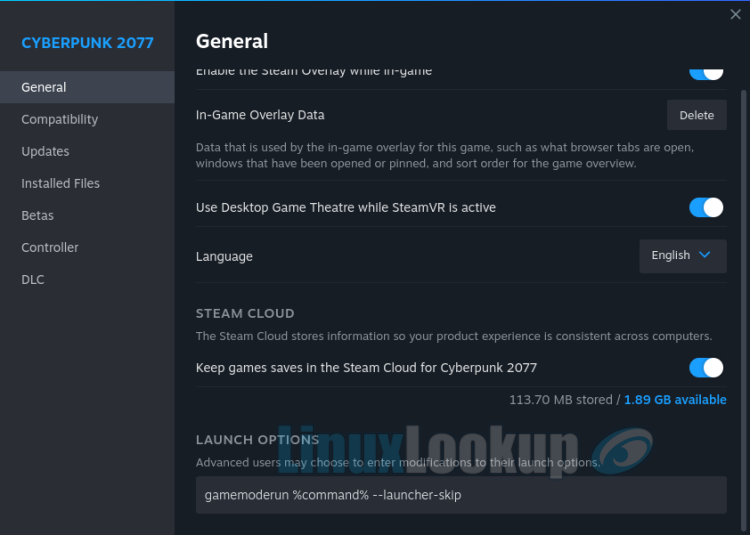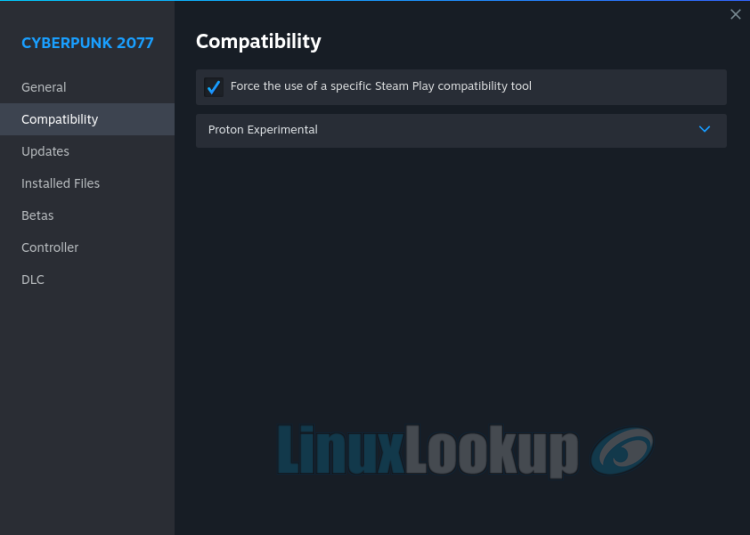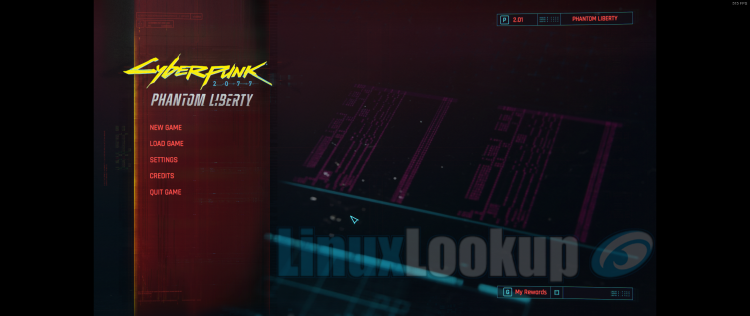HowTo Play Cyberpunk 2077 on Linux with Steam
Playing Cyberpunk 2077 on Linux with Steam, including the recently released Cyberpunk 2077: Liberty City (DLC), can be accomplished by following these steps. Although Cyberpunk 2077 is a Windows native game, overall performance when running it under Linux is stable, especially after the 2.01 patch.
Generally, we monitor the game's bug reports for a short period after confirming Linux compatibility. If an issue is discovered, we update our Linux gaming HowTo guide and test again once the developers release a patch that resolves the issue. Steps within this guide may be revised, added, or removed as we confirm the game runs successfully on Linux. After reconfirmation, we no longer follow the patch cycle and consider the status stable as of our publication date.
Step 1
This guide assumes that you already have Steam for Linux installed on your system. If it's not installed, you can do so using the package manager included in your Linux distribution, as Steam is available from most repositories. Alternatively, you can visit the Steam website and click the "Install Steam" link located at the top of the page.
Purchase and install Cyberpunk 2077 via Steam, or if already installed, apply any pending update.
Before playing the game you'll need to configure the following.
Step 2
Navigate your Steam game library, find Cyberpunk 2077 and right click on the title. Select "Properties" from the menu to open the game properties window.
Step 3
Once the properties window opens, stay on the "General" settings. Scroll down to "Launch Options" and enter gamemoderun %command% --launcher-skip within the text field.
Step 4
Next, click on "Compatibility". Then, click the checkbox to "Force the use of a specific Steam Play compatibility tool", select "Proton Experimental" from the drop down menu, and then close the properties window.
Step 5
Launch Cyberpunk 2077 by clicking the Play button. Enjoy Linux gaming!