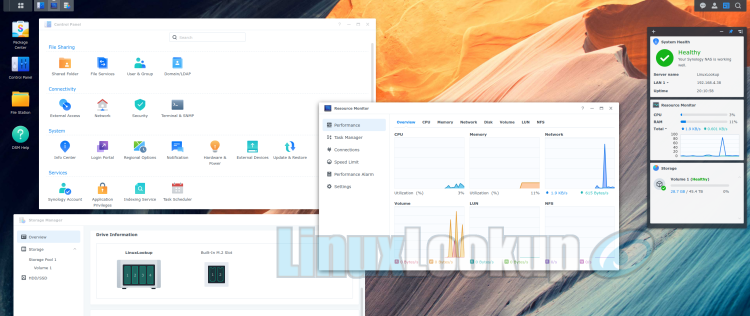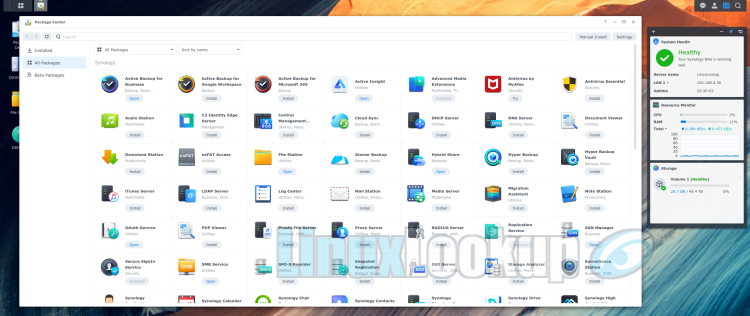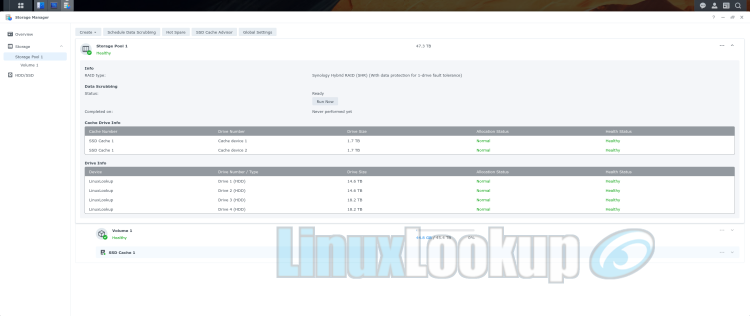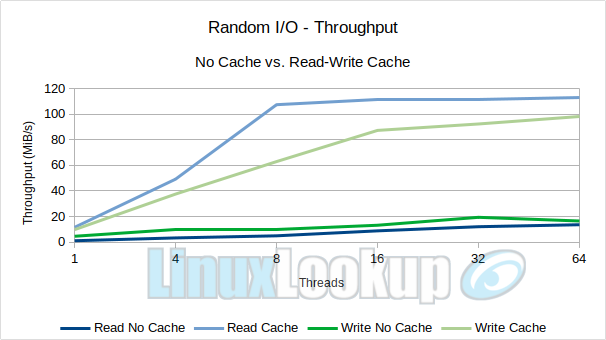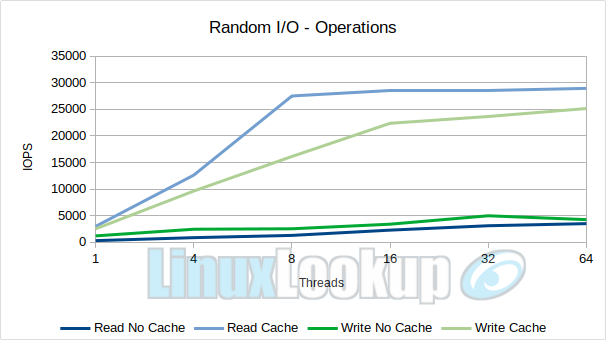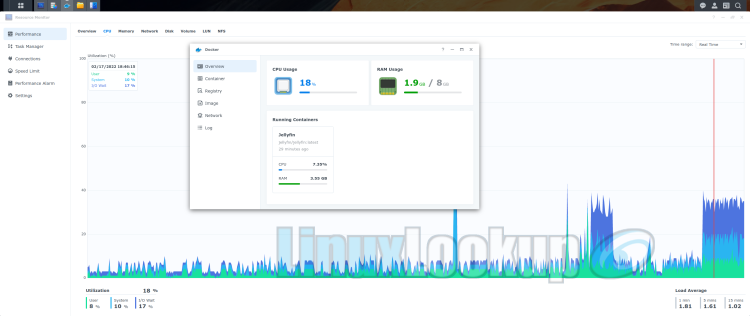Synology DiskStation DS920+ NAS Review
Synology DiskStation DS920+ is a feature-rich Network Attached Storage (NAS) device offering a strong balance of performance, storage scalability and cache acceleration.
Driven by a Linux Desktop like operating system supporting a wealth of applications such as Docker, Virtual Machines and Plex, this Plus Series model falls under the mid-range segment targeted towards both power users and small-medium business (SMB).
Currently the Synology DiskStation DS920+ NAS is available at online retailers for $549.99 USD — a sensible price point for this very well-rounded NAS that goes far beyond just storage.
Contents of the retail box has everything required to get started, a DS920+ NAS enclosure, 100W AC power adapter, AC power cord, accessory pack (screws for 2.5" drives & two tray lock keys), quick installation guide and two Cat5e cables four foot in length. The DS920+ doesn't come pre-populated with drives, these must be purchased separately.
The DS920+ outer housing is well constructed but made entirely of plastic. Front side has a total of four hot-swap drive bays compatible with 3.5" SATA HDD, 2.5" SATA HDD or 2.5" SATA SSD. Each individual drive tray is plastic too, featuring a small forward facing hex lock for added physical security. The tool-less design aids installation of 3.5" drives, however, 2.5" form factor will require the included screws. All trays spring hinge upward for removal or slide effortlessly into the NAS backplane with perfect alignment when connecting.
Also present along the right corner is a power button, USB 3.0 port and independent LED indicators for at a glance viewing of system, drives and power status. An audible beep from the internal speaker is configurable too, indicating cooling malfunction, abnormality with volume or SSD cache, system power on or shutdown.
Towards the back we have a two 1GbE LAN ports supporting link aggregation & failover, eSATA port for an expansion unit, another USB 3.0 port typically used for Uninterruptible Power Supply (UPS) monitoring, 4-pin power port, Kensington security lock and the two 92mm fans for cooling.
Speaking of cool, see those Synology logos on each sidewall, well they're actually functional air vents.
As with most consumer-grade NAS there isn't an internal power supply unit (PSU), instead an external AC power adapter. This is perfectly acceptable, my gripe however is with the DS920+ power cord connecting to the 4-pin power port in a push-pull manner which has potential to disconnect if the cord is accidentally pulled abruptly — easily avoidable if Synology added a small retention clip on the cord or chassis.
Underside of the enclosure is where you'll find the two passively cooled M.2 2280 NVMe SSD slots intended for caching purposes, these cannot be used for storage volumes. Installation is simply a matter of removing the vented cover, insert a drive and gently push down to secure — no screws required as a small plastic clip will hold drives in place.
Looking inward the DS920+ is driven by a single Intel Celeron J4125 quad-core SoC, featuring integrated Intel UHD Graphics 600 capable of hardware acceleration (HWA), 4MB Cache and processing power quoted to deliver a 2.0GHz base frequency with up to 2.7GHz burst frequency. On-board is 4GB DDR4 of memory which is expandable up to 8GB (4GB + 4GB) using a Crucial 4GB DDR4-2666 SODIMM.
Both the M.2 NVMe SSDs and additional 4GB of memory are optional upgrades not required for the NAS to function out-of-box. You certainly don't need to purchase everything at once, but given the cost of a Crucial 4GB DDR4-2666 SODIMM is around $22 I'd recommend adding this now, especially if you plan to use Jellyfin, Plex, Docker, Virtual Machine, Surveillance Station or any other assortment of applications. I'll touch on the benefits of adding one or two M.2 NVMe SSDs a little later on in the review.
In summary the DS920+ offers a robust balance of hardware protected by a 3-year hardware warranty and is extendable to 5-years of coverage.
Having said this, we should also be mindful that the DS920+ was announced back in summer of 2020 and now encroaching on Synology's two year product lifecycle. In comparison to more recent NAS devices from other manufactures, the DS920+ has aged well, but certainly due for a hardware refresh which I anticipate will be coming later in 2022. I'd like to see a refresh include active cooling on the M.2 SSD slots with allowance of storage volumes, addition of a retention clip on the power connector, along with an Intel Celeron J6413 processor which supports dual 2.5Gb Ethernet ports and 32GB of memory. Regardless of what materializes, hopefully we'll publish a comparative review article between this DS920+ and it's successor once released.
Though everyone has different storage requirements and budgets, selecting reliable drives along with sufficient capacity to populate your Network Attached Storage device remains an important decision for all.
Seagate IronWolf hard disk drives (HDD) are a great choice for the drive bays. These mechanical drives are purpose-built for NAS with a variety of capacity ranging from 1TB up to 18TB, offering long-term reliability ratings of 1M hours MTBF and 180TB/year workload backed by a three-year warranty. Or take things a step further with IronWolf Pro Series, same great HDD but with enhanced endurance on capacities starting at 4TB up to a massive 20TB, all Pro models are 7200 RPM, rated for 1.2M hours MTBF with 300TB/year workload backed by a five-year warranty and 2-year data protection services. Lastly, IronWolf Soild-State Drives (SSD) are also available in both SATA or NVMe, but with a max capacity of 4GB these SSDs are best suited for caching purposes — consider reserving the four drive bays for storage and utilize M.2 drive slots for SSD cache.
Now might be a good time to also mention Synology has launched their own series of enterprise grade HDD and SSD, though I cannot attest to their performance, I believe they are rebranded Toshiba drives with optimized firmware for Synology NAS.
Regardless of drive preference the DS920+ supports both EXT4 and Btrfs file systems along with several standard RAID types such as Basic, JBOD, RAID 0, RAID 1, RAID 5, RAID 6 and RAID 10. More interestingly though is the exclusive Synology Hybrid RAID (SHR). SHR is based on a Linux RAID management system and Open Source software, more specifically LVM and mdadm. Essentially SHR is RAID on autopilot, designed to make storage deployment quicker and easier than traditional RAID systems all while maximize storage capacity.
With traditional RAID configurations of three or more drives, RAID bases storage creation on the smallest drive available in the storage pool. For example, if you have 3 x 4TB drives and 1 x 8TB drive using traditional RAID with 1 drive for redundancy, the storage pool ends up being 12TB of usable storage and 4TB of wasted storage. SHR on the other hand allows for mixing of drive capacities, using the same configuration example as above SHR is able to automatically divide the 4TB of wasted storage into smaller usable chunks and maximize the storage capacity of each drive — resulting in zero wasted space.
Additionally, expanding storage on traditional RAID requires all drives to be replaced with larger drives. SHR has an advantage of swapping out smaller capacity drives individually for larger disks at your leisure, then expand as soon as two of the drives are upgraded and can form a redundant array. Or as I like to call it "Go as you grow", let's see how long it takes for somebody to trademark that and share the royalties with me.
SHR isn't necessarily proprietary, so in the event of your Synology NAS malfunctioning the data can still be recovered using a standard PC and a Linux distribution.
As mentioned previously the DS920+ features two M.2 SSD slots dedicated to cache acceleration. Adding a single SSD for Read-Only cache can improve random read performance in multi-user scenarios or where small files are frequently accessed, there is no risk of data loss if a Read-Only SSD cache crashes because it only stores copies of data from HDD.
On the contrary, Read-Write cache requires two SSDs configured as a RAID1 mirrored array because the data is synchronously written to SSDs (faster) and then transferred to HDD (slower) in the background, thus resulting in better write performance but also a potential risk for data loss if the number of crashed SSDs exceeds fault tolerance of RAID1 (1 drive) and the temporarily stored data in cache has not yet been written to the HDD.
Caching is certainly a cost-effective method of improving HDD array performance and an economical alternative to converting all HDDs over to flash storage. However, before heading down this path you'll want to do a little research on whether caching would be beneficial to your specific workloads. Perhaps start by implementing Read-Only cache, if you later decide Read-Write cache is of value, consider running the Synology SSD Cache Advisor to analyze your current data usage patterns and recommend a suitable size for SSD Read-Write cache.
At the heart of all Synology NAS products is a highly customized Linux based operating system named DiskStation Manager (DSM).
Accessing DSM is done via web browser and from a user experience perspective it functions similarly to a Linux desktop environment. Options are grouped together allowing users to easily navigate, deploy, monitor and configure their NAS with a few clicks — no aimlessly maneuvering around searching for configuration options, everything is presented in a self-explanatory layout. Initial setup is guided, but if you get stuck the Help option is ready to assist.
In the case of the DS920+ it's running the latest stable release DSM 7.0.1-42218 Update 2 (Linux Kernel 4.4.180+). Synology supports DSM far beyond the product lifecycle, periodically releasing free OS updates and patches so rest easy knowing you'll be covered for years to come.
Package Center offers one-click installation and administration for an abundance of application packages developed either by Synology, Open Source or contributed by third-party developers. There is an option to manually install or add package repositories, but more than likely Synology Package Center has a solution for your application needs, in fact 106 in total (yes I counted) at time of writing.
Some of the more notable packages available are Active Backup for Business, Synology Drive (private cloud), Synology Photos, Hyper Backup, Audio Station, Snapshot Replication, Virtual Machine Manager, Surveillance Station (includes 2 free licenses), Plex, and lets not forget Docker — so if you can't find what you're looking for on Docker Hub, we can't be friends.
From a security stand point only essential packages are installed by default, no bloatware or undesirable applications are forced upon the system. Admin and guest accounts are disabled by default with the ability to choose a desired UID upon initial setup. A good mixture of general security options are present, including two-factor authentication (2FA), DoS protection, Spectre & Meltdown protection, SSL certificate management and optional Antivirus (ClamAV) installation along with a firewall can be enabled once you're up and running.
If IT security isn't your thing, DSM also has a Security Advisor to scan against a baseline of recommendations and report on suspicious activity or threats.
Performance
My approach to evaluating NAS performance is done by examining the real-world user experience, rather than focusing on benchmarks which will differ based on choice of drives and their respective hardware specifications. Several other factors for consideration are the selected file system type, RAID level, use of disk encryption or cache, services running, optional hardware upgrades and of course network variables such as interface, cabling or switching.
For this Synology DiskStation DS920+ NAS review I examined the more engaging attributes such as SHR, caching and hardware acceleration. First, by intentionally mixing capacities of Seagate IronWolf Pro 16TB with Seagate IronWolf Pro 20TB drives to observe how Synology Hybrid RAID (SHR) would automatically handle mixed sizing and also because Synology product compatibility list hasn't officially validated the Seagate IronWolf Pro 20TB yet, or any other manufactures drive over 16TB for the matter.
While configuring a storage pool with RAID type SHR the Storage Creation Wizard kindly warned of unlisted 20TB drives. After acknowledging this notification and nearly eighteen hours of disk optimization running in the background, a healthy storage pool totaling 47.3TB in size was allocated with zero wasted disk space.
IronWolf Health Management (IHM) integrated into DSM was missing for both 20TB drives, but present for the listed 16TB drives — understandably so considering we're using drives not currently on the validation list. For now let's attribute the cause to delay in Synology updating their product compatibility listing and hope these remediate themselves once their validation database catches-up. More importantly, the system is stable and flexibility of SHR was able to seamlessly manage mixed capacity with no loss in available storage.
Next, for caching I initialized two IronWolf 510 SSDs. The drives we had on-hand were 1.92TB and most certainly underutilized in terms of capacity, ideally you'll want to use something smaller like IronWolf 510 240GB SSDs in the Synology DS920+. Keep in mind for every GB of SSD cache, 416 KB of system memory is required hence a 240GB cache will bite into 93.8MB of system memory.
Since SSD cache will not improve performance in scenarios involving sequential access patterns, my testing focused on Random I/O by simulating a number of clients (threads) against both a no cache and Read-Write cache configuration. Graphed below are the results of multi-threaded I/O benchmarks.
Throughput prior to caching ranged from 1.05 to 13.59 MiB/s Reads and 4.55 to 19.37 MiB/s Writes, once SSD caching was enabled it jumped 11.56 to 113.16 MiB/s Reads and 9.72 to 98.33 MiB/s Writes.
IOPS prior to caching ranged from 269.52 to 3478.14 Reads/s and 1163.98 to 4959.45 Writes/s, once SSD caching was enabled it jumped 2959.95 to 28968.19 Reads/s and 2488.79 to 25172.38 Writes/s.
At the system level, Synology Resource Monitor within the GUI also reported drastic shift in CPU utilization going from a 23%-94% I/O Wait down to 2%-11% I/O Wait. Once caching is enabled the trashing of HDD will be transferred to the SSD so it's imperative high-endurance SSDs are used.
Undeniably caching has improved performance but it wasn't until the thread counts started to increase where we saw the true advantages. Thus multi-user workloads will benefit more than single user environments, either way the option for a Read-Only or Read-Write cache is available on the DS920+ if you deem necessary.
Hardware acceleration (HWA) testing was performed using Jellyfin, the Open Source and completely free alternative to Plex.
Jellyfin HWA config didn't like the permissions set by Synology on /dev/dri/renderD128 but I was able to workaround this to test various mixed media of 1080p, 4K AVC (H.264) and 4K HEVC (H.265) Main10 (10-Bit). Without HWA everything played great except for 4K HEVC video playback which was very poor resulting in 98% System CPU usage, 90% of that was on the Jellyfin Docker container. Next I reconfigured with HWA enabled, the 4K HEVC video playback was excellent resulting in only 18% System CPU usage, 7.35% was on the Jellyfin Docker container.
I'm going to continue experimenting with optimal configs and may publish a HowTo enable Hardware Acceleration for Jellyfin on DS920+ at a later date, but for now I am more than satisfied with hardware acceleration performance on the DS920+.
Gallery
Conclusion
The Good - Pros- Synology Hybrid RAID (SHR) auto handles mixed drive capacities
- Capable of hardware acceleration (HWA)
- Btrfs file system is supported
- Dedicated NVMe M.2 SSD slots for caching frees up drive bays
- DiskStation Manager (DSM) 7 is intuitive and well organized
- Package Center offers one-click install for an abundance of software
- Official support for Docker & includes dashboard for containers
- Active Backup for Business (registration required) has support for Linux
- Security Advisor provides good baseline recommendations
- Synology provides DSM updates past product lifecycle
- 64-Bit architecture allows maximum single volume size of 108TB
- Retention screws not required on M.2 slots
- 3-year hardware warranty, extendable to 5-years
The Bad - Cons
- No retention clip for chassis power connector
- Synology product compatibility listing is delayed
The Ugly - Issues
- N/A
The Verdict - Opinion
Synology DiskStation DS920+ NAS goes far beyond just data backup, the mixture of software available within Synology Package Center alongside supporting Docker, Virtual Machines, and hardware acceleration for your favorite media center App — potentially allows for migration of some Self Hosted Apps directly over to the DS920+. Overall performance is great especially with the memory upgrade and caching, but let's face it, as the name suggests a NAS is primarily for storage and running applications on the device is a perk with reasonable limitations.
There are so many great configuration options for the DS920+. Personally I'd opt for a hybrid storage layout using Seagate IronWolf 16TB HDDs in bays 1-3 for data (SHR+Btrfs), an IronWolf 125 2TB SSD in bay 4 for Docker/Apps, additional Crucial 4GB DDR4-2666 SODIMM and two IronWolf 510 240GB NVMe SSD for Read-Write cache.
Regardless of an imminent product refresh on the horizon, I'd have zero hesitation purchasing the Synology DS920+ right now!