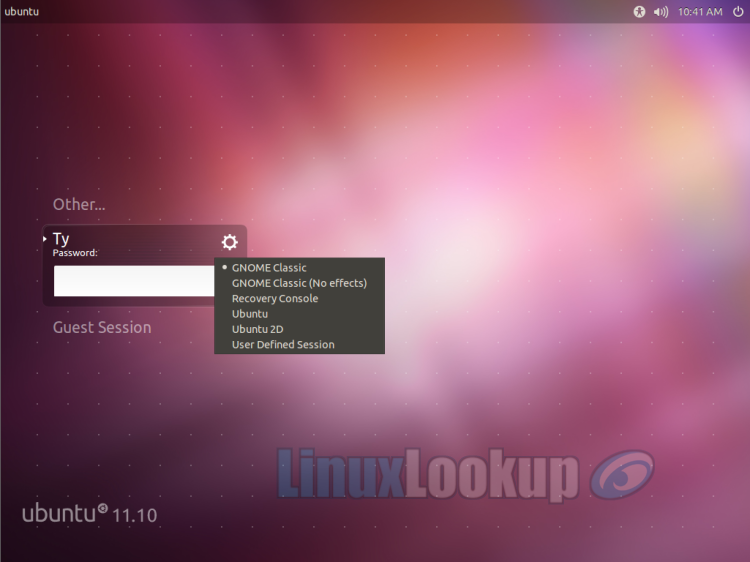Switch Back to GNOME Classic Desktop in Ubuntu 11.10
Have you installed Ubuntu 11.10 and want the look of your old desktop back? This tutorial will guide you though installing and switching back to the Ubuntu Classic Desktop (GNOME) in Ubuntu 11.10 Oneiric Ocelot.
Ubuntu 11.10 uses Unity for default sessions and will fall back to Unity 2D on computers without 3D graphic controller support. To avoid this all together you'll need to revert back to Ubuntu Classic Desktop without Unity, here's how to reclaim the look and feel.
Step 1
Open up a terminal (Shortcut: Ctrl + Alt + T) and run the command shown below to install GNOME session fallback.
sudo apt-get install gnome-session-fallback
Step 2
After installing, logout of your session and click the gear icon before logging in again. Choose either GNOME Classic for a Compiz version or GNOME Classic (No effects) for the plain Metacity version and proceed as usual.
That's all there is to it, your desktop environment should look the same once you login again. Optionally, you may want to move Ubuntu window control buttons from left to right side too.