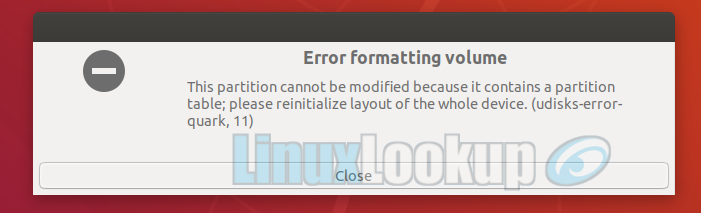Format a USB Device after using Ubuntu Startup Disk Creator
Using the Ubuntu Make Startup Disk to create a bootable Ubuntu USB stick is one of the best ways to try or install Ubuntu.
However, formatting the USB device afterwards may prove troublesome for some users. This HowTo covers a simple solution if you ever encounter an error formatting the volume.
The Error
This partition cannot be modified because it contains a partition table; please reinitialize layout of the whole device. (udisks-error-quark, 11)
The Solution
Step 1
From your Desktop, open the application search (Super Key), type Disks and launch the application.
Step 2
Select the USB device you want to format.
Step 3
Press CTRL+F.
Step 4
Leave the selected defaults, click format and confirm.
Step 5
After formatting, the drive volume will be unallocated space. Next you'll need to create a partition by using the + button. Default values are fine here, optionally name the device by filling in the field and then click on create.
The device is now ready to used.